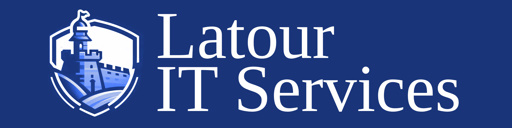Let's Use Windows Remote Assistance
If you need computer support on a PC with Microsoft Windows installed, give us a call and let's use Remote Assistance. You may run the "msra" utility from Windows Command Prompt, Windows PowerShell or search area, then send us the invitation file manually...
OR...
DOWNLOAD OUR REMOTE ASSISTANCE LAUNCHERWhat does this thing do?
Our RemoteAssistance.vbs file starts up Remote Assistance for you and automatically sends us the email on your behalf. All you need to do is send us the password that should appear inside Remote Assistance.
NOTE: You may need to disable your anti-virus or anti-malware if the file is caught. This script should work on a base Windows installation with Windows Defender.If the script isn't working
The following steps can be taken at your end to ensure Remote Assistance works:
- In the search box on the taskbar, type "Remote Assistance", and then select Allow Remote Assistance invitations to be sent from this computer from the list of results.
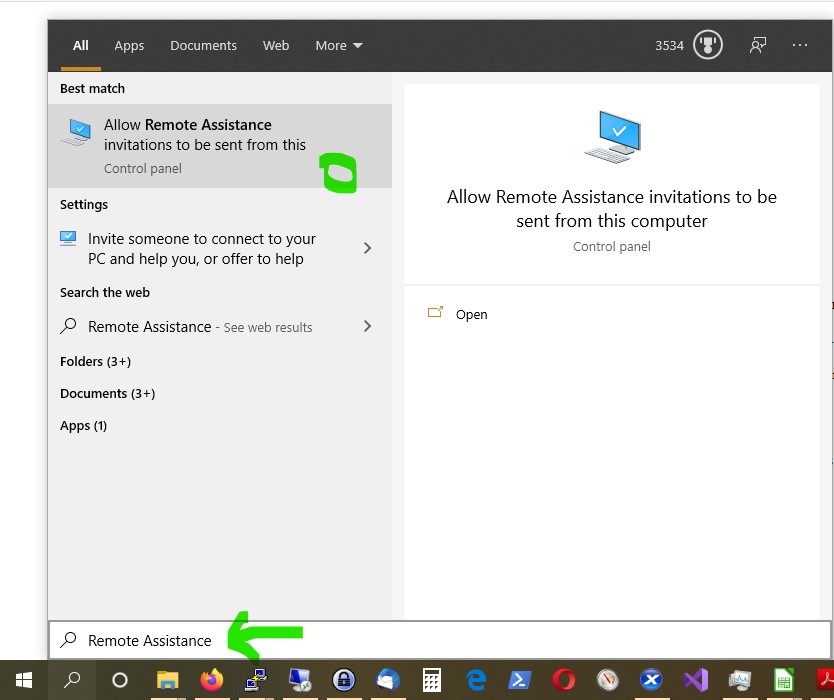
On the Remote tab, select the Allow Remote Assistance connections to this computer check box, and then select OK.
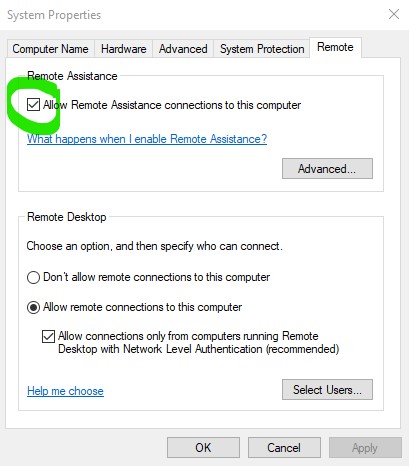
Save and/or run the file called RemoteAssistance.vbs. Our script starts the Remote Assistance process, and sends your invitation and machine details to us automatically.
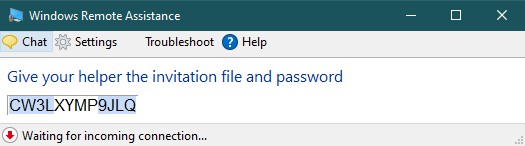
When requested, provide the invitation password to us. You may close this tab once our connection to your PC has been established